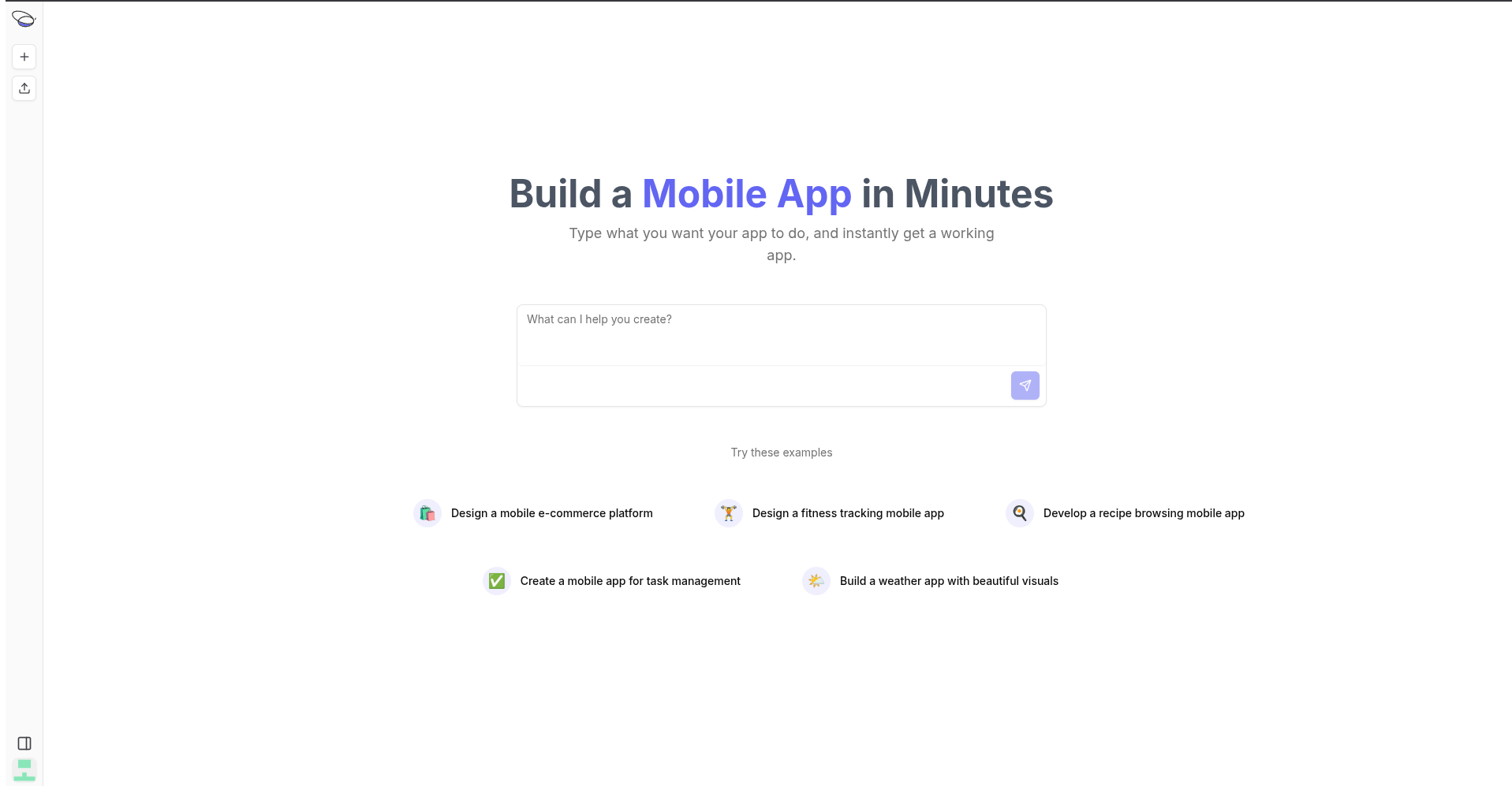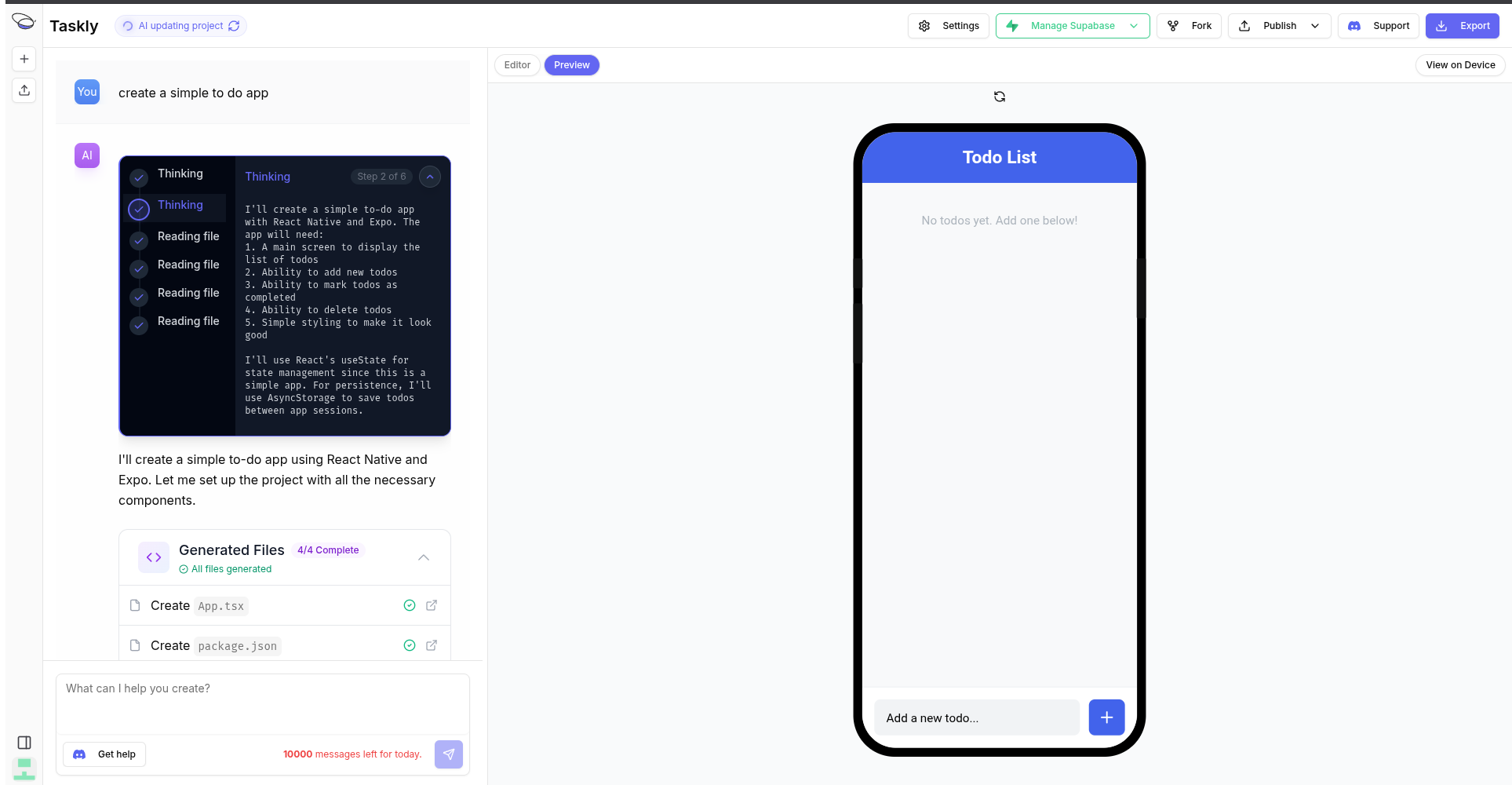Skip to main contentAfter logging in to Bfloat AI you can start developing right away: you’ll see a text area where you can provide a short description of your app.
Once submitted, you’ll be taken to the development interface, ready to continue building.
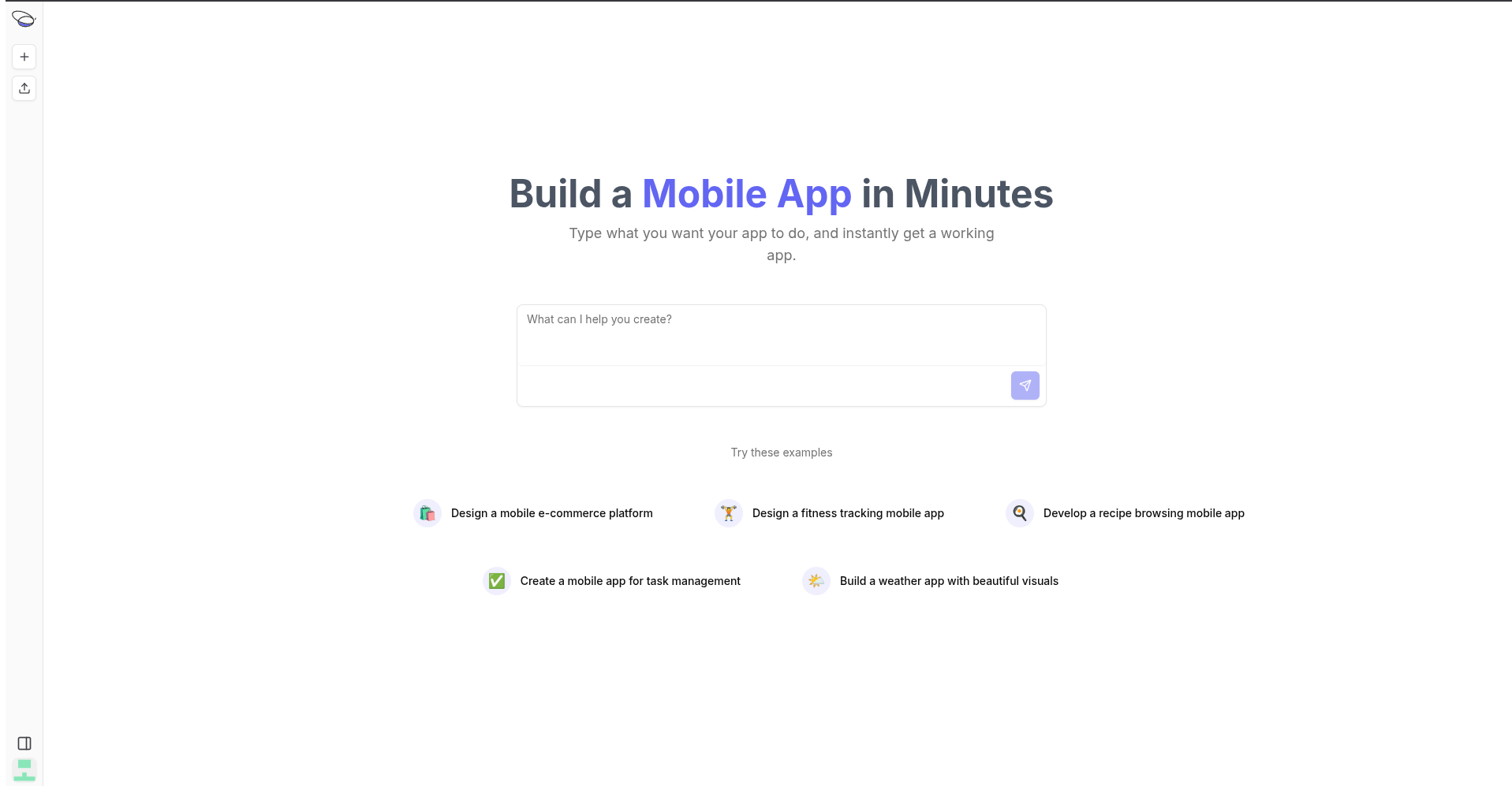 You will be taken to the project page where you can:
You will be taken to the project page where you can:
- Describe in natural language the project you want to build.
- Configure your project settings in the top right corner using the Settings button.
- Publish your project to Web, Android and iOS using the Publish button.
Read more about publishing in the Publish section.
- Connect your project to a Supabase database using the Manage Supabase button.
Note: You need to set up a Supabase Integration before connecting your project to a Supabase database.
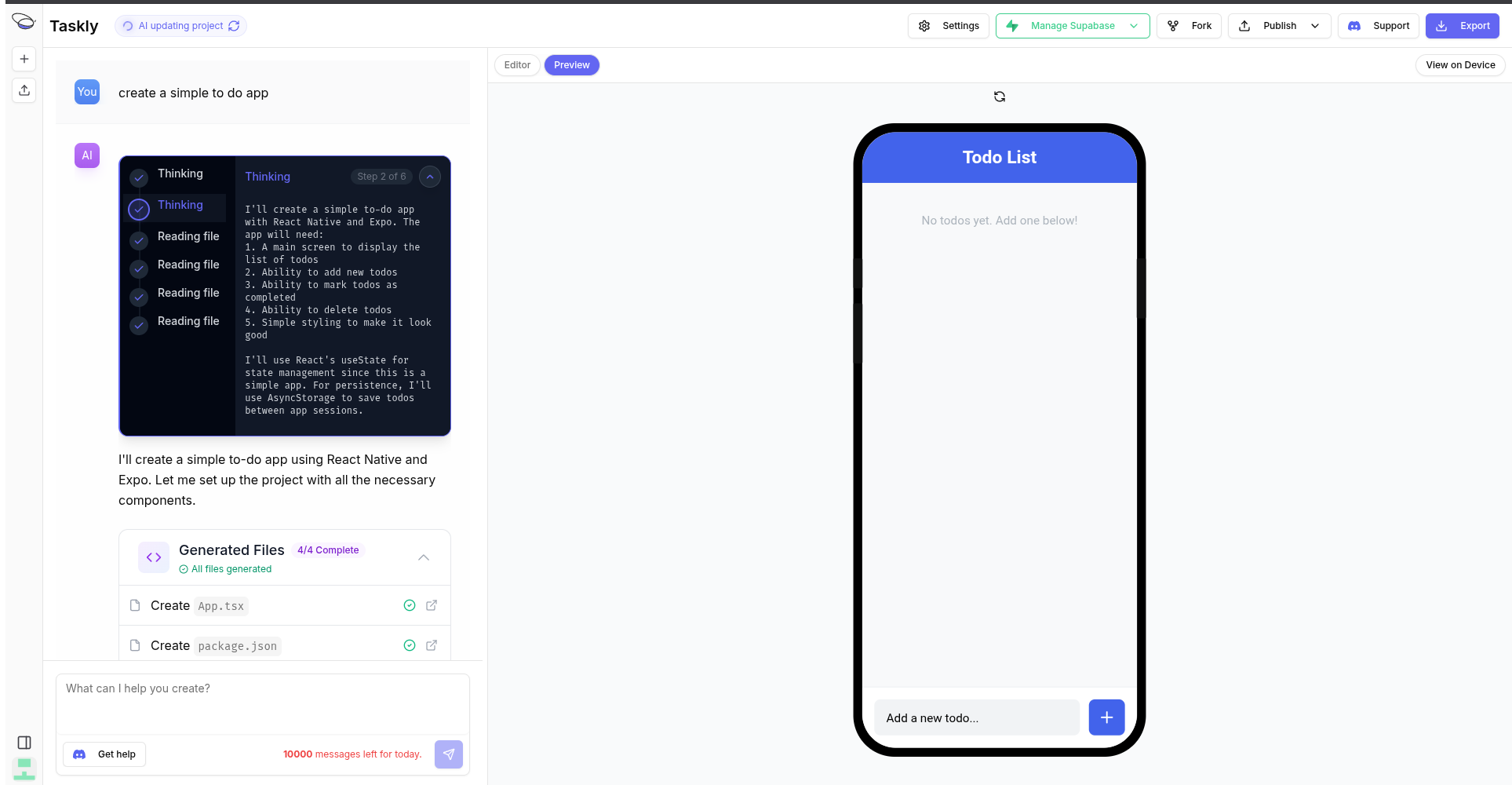
Final Notes
After configuring the general settings, Supabase integration, and visibility:
- Ensure all identifiers are correctly set according to your app’s platforms (iOS/Android).
- Connect to your Supabase project before publishing.
- Click “Save Changes” to apply all configuration updates.