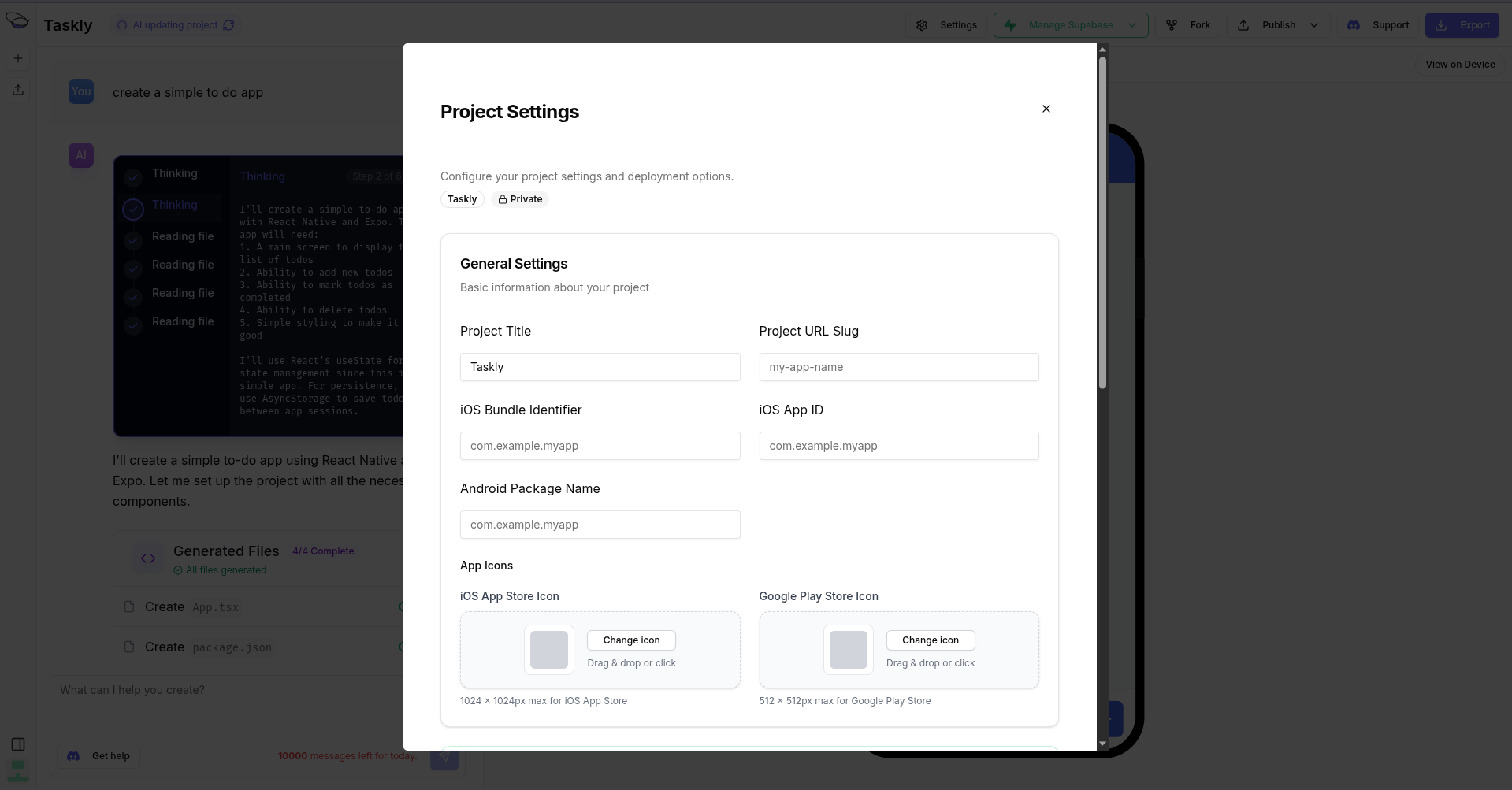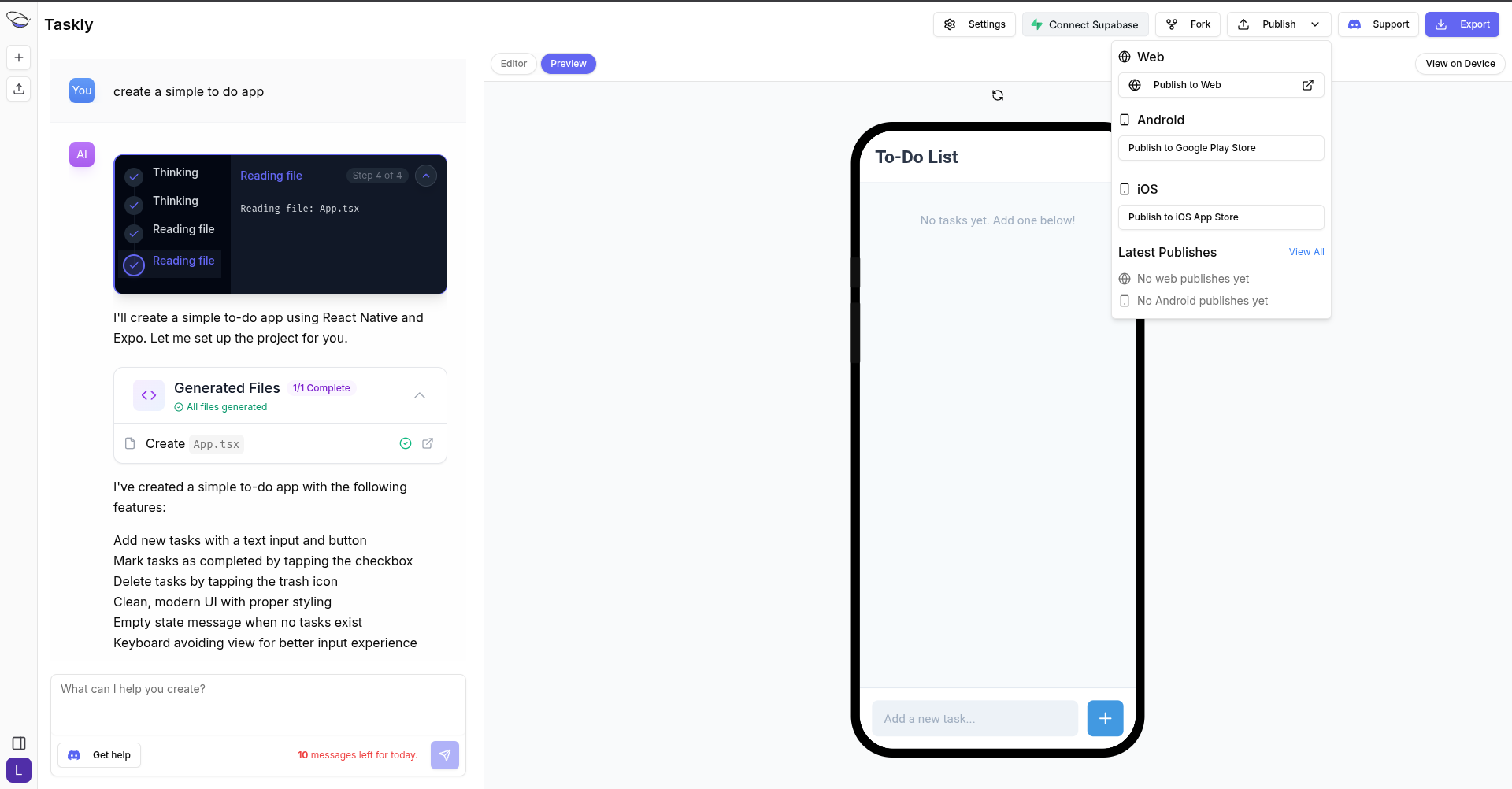Skip to main contentBfloat AI provides seamless integration with Expo, a platform for building and publishing mobile applications.
This integration enables you to easily connect your Bfloat applications with Expo’s powerful backend services.
Prerequisites
- A Bfloat AI account
- An Expo account
- Make sure you have an Expo Integration set up. If not, follow the Expo Integration guide.
- If you have not set up the project settings, click on the Settings button in the top right corner to set the Android Package Name, icons and App Slug.
Follow the following steps:
With the Settings modal open, you can:
- Change the Project Title (optional).
- Change the Project URL Slug.
- Configure your project’s Android Package Name.
- Upload the project’s icons
- Click Save Changes
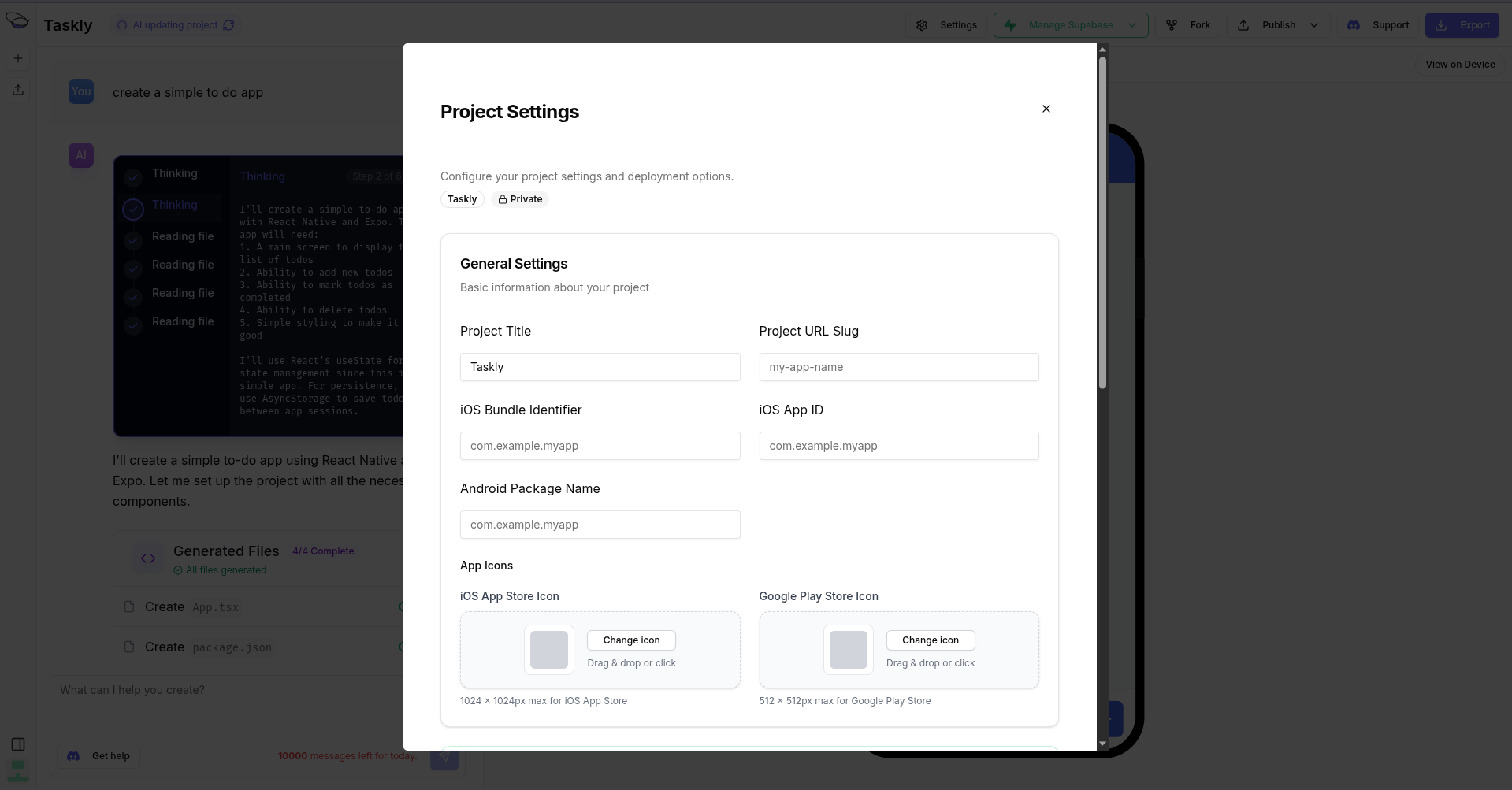
- Make sure you have an Expo Integration set up. If not, follow the Expo Integration guide.
- Make sure you have configured the project settings with the correct Android Package Name , icons and App Slug.
- Go to your project page and click on the Publish button.
- Select Publish to Android from the publishing options.
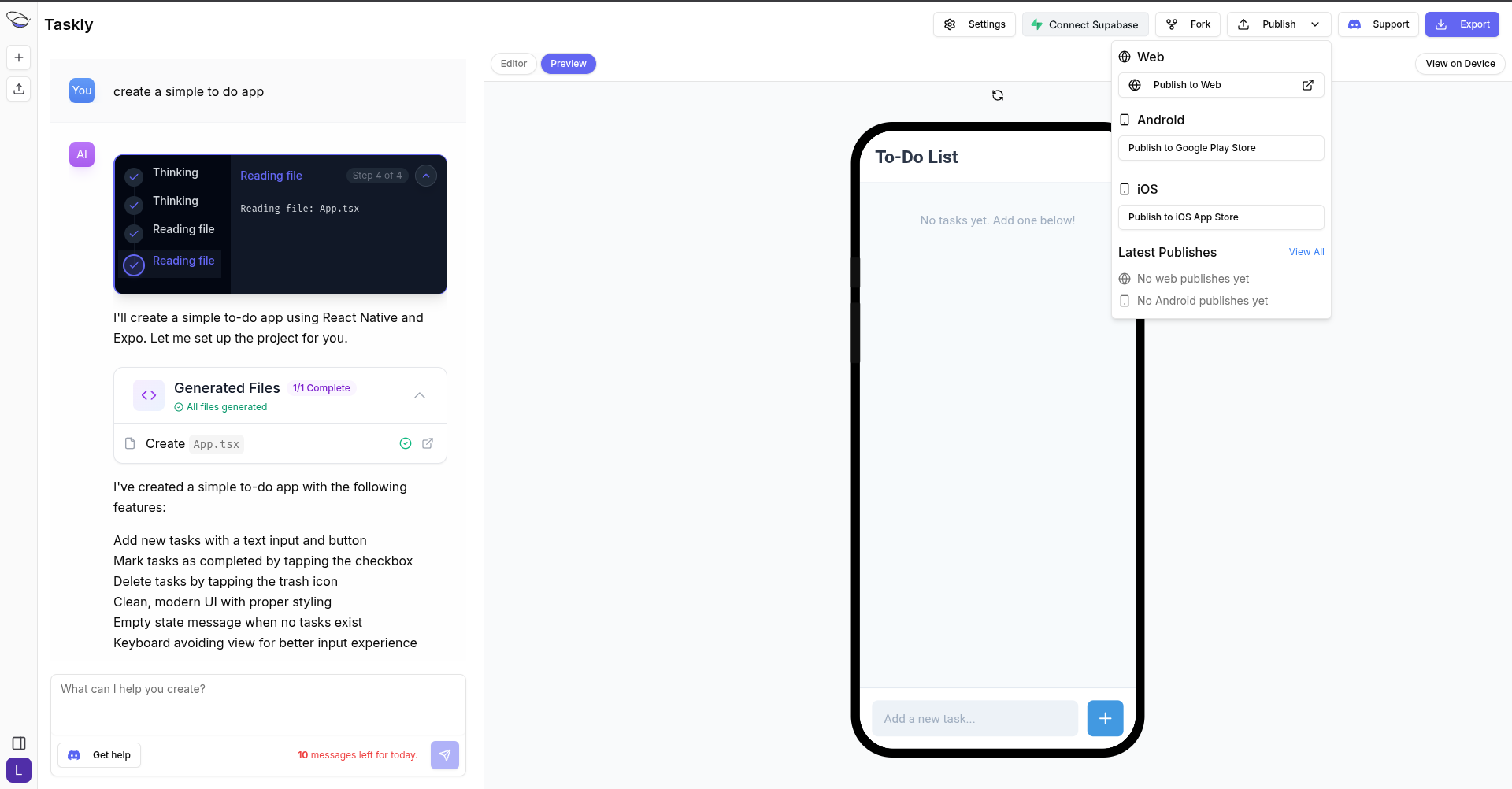
Resources